ReachLite Mobile¶
Making your App Mobile¶
Allowing Mobile Access¶
In order to make your App ready for use on ReachLite Mobile, you have to allow Mobile Access for your App by accessing ReachLite in your browser.
To enable Mobile Access for an App, navigate to the App Manager module under the App and Data Management tab in ReachLite. Then, click on the ‘Edit’ button for the App you wish to enable Mobile Access for from the list, which will open the App Editor for the selected App, pictured below.
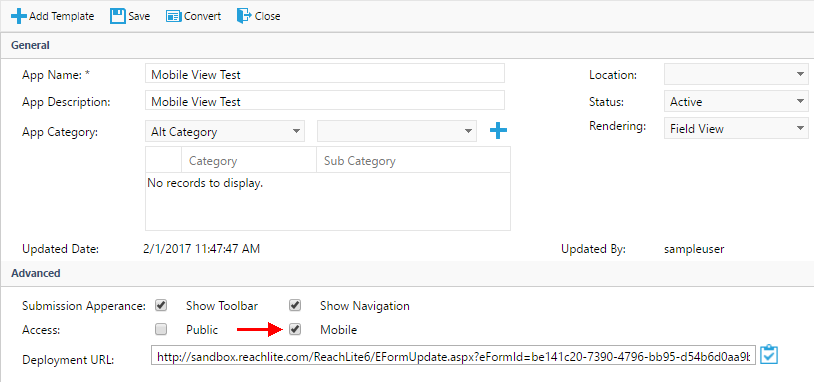
In the App Editor, check the ‘Mobile’ checkbox under the Advanced Options area to enable Mobile Access for the App, or uncheck the checkbox to disable Mobile Access for the App. Once the changes have been made, click on ‘Save’ to save your changes.
Your App will now be available on ReachLite Mobile.
To access ReachLite Mobile, visit the Apple App Store and install the ReachLite Mobile app on your mobile device.
Login¶
Creating a Free Space¶
If you do not already have one, you must set up an account and Space with ReachLite. Go to *www.reachlite.com* in your browser to quickly and easily set these up.
Signing in¶
To sign in to ReachLite Mobile, enter your Username and Password, and tap “Login”. You can also have the app remember your username by setting the “Remember My Username” option to the “ON” position.
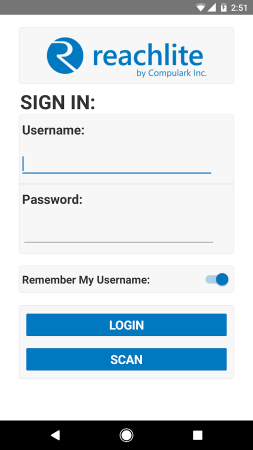
App List¶
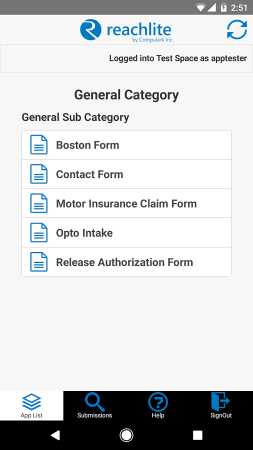
The App List tab gives you an overview of the Apps you have in your Space, subdivided into categories.
Categories¶
Your Apps will be listed based on the categories to which they belong to.
They are organized by category, as well as sub-category. These categories are the same as those that were made on ReachLite in your browser.
Viewing/Submitting an App¶
To view an App, or to access it for submission, simply tap on its name in the list. The App will appear in full-screen view.
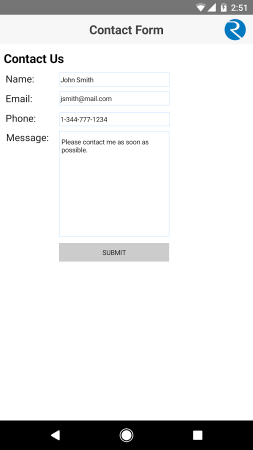
You can fill out the App and submit it in the same way you would in your browser. All controls are custom made to work in a mobile environment.
Once you submit an App, it will be saved – you will be able to view and edit the submission by going to the Submissions tab, or in the browser version of ReachLite.
Refresh¶
At any time, to refresh the Submissions List, tap the  button
on the top right of the screen.
button
on the top right of the screen.
Submissions¶
The Submissions tab allows you to search for, view, edit, and delete submissions of your Apps.
Search¶
You can search for submissions using the search bar.
You can use different criteria to search for the appropriate App, such as name, date, location, or by category/sub-category.
When you tap ‘Search’, a list of submissions that match your criteria will appear, sorted by date.
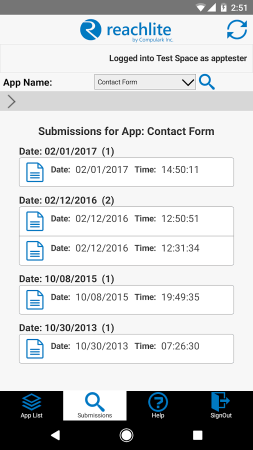
Editing/Deleting a Submission¶
To edit a submission, simply tap on the desired submission. This will bring up the submission, and you can edit it as you need. When you re-submit, those changes will be reflected in ReachLite immediately.
Do note that this will update the submission from both the mobile and browser versions of ReachLite. Everything you do in the mobile version will reflect everywhere else in ReachLite.
Refresh¶
At any time, to refresh the Submissions List, tap the button on the top right of the screen.
Help¶
To access the Help and Support page, open the Help tab.
Sign Out¶
To log out of your account on the app, simply tap the Sign Out tab.